If you were looking for the best KDE Plasma widgets for your
Linux desktop, then you are in the right place. There is much
debate about the fact of who implemented the widget feature first
on a computer GUI. But nobody can deny that the widgets have
brought a new era in the modern user interface. Most of the people
rely on beautiful widgets for performing different tasks without
opening the main instance of the program. Although Windows ditched
their native desktop widgets feature with their Windows 8 for the
sake of the live tiles. Linux still has a great library of widgets
that are being maintained by the developer community.
KDE Plasma[1]
is always known for the sleek and modern graphical user interface.
The widgets built for it are no exception. They are the beautiful
pieces of the graphical element that provide a wide range of
features and increase them productively. On Linux, the widgets are
also known as screenlets or applets.
Hence there are a lot of widgets made exclusively for KDE desktop[2]; it’s very difficult to
find the best one for you. On top of that, not every widget will
suit your needs. This is why we have done a survey and made a list
of the most useful widgets. I hope a list of the best KDE Plasma
widgets will help you to grab some cool widgets for your
desktop.
Simple Menu is an application launcher for your KDE desktop. The
default application launcher will do the job. But if you want to
launch an app quickly and some additional tweaks, then a
third-party application launcher is a must-have.
The launcher is very easy to use. As the name suggests, the
overall thing is quite simple. You will have all the applications
arranged alphabetically. This will automatically group your
applications in different categories.
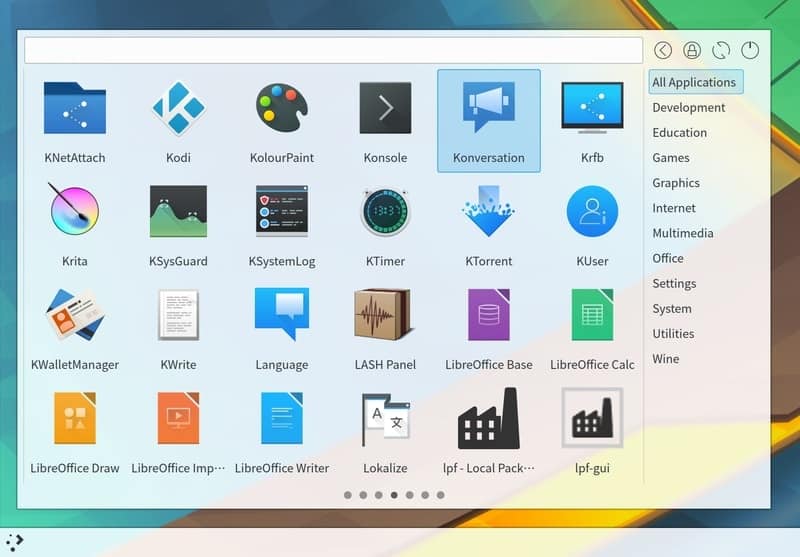
Key Features of Simple Menu
- It works as a small floating window.
- You can even customize it for showing as a fullscreen
menu. - The design is quite minimal and clutter-free.
- The users can set their favorite applications for quick
launch.
2. Advanced Radio
Player
This is a simple yet powerful media widget. You can listen to
several radio stations right from your desktop. The radio stations
are just a click away. The tool uses RadioBrowser.info API as the
backend.
You can search from the list based on country, language, etc.
The status footer will show you the current bitrate of the
streaming. The user interface is minimal and neat. It will not
distract your eyes while working on an important project.
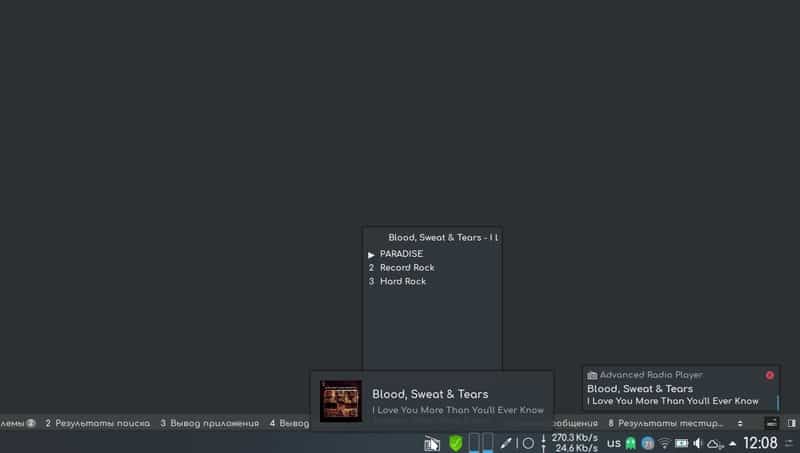
Key Features of Advanced Radio
Player
- It has more than 25000 online radio stations.
- The directory is arranged into more than 400 languages and
almost 200 countries. - The users can customize the orders of the list.
- You can even import and export settings of the applet.
3. Event Calendar
You guessed it right! This is just a calendar widget for your
desktop. But it has some great features apart from just showing you
the date. From my experience, I can say that this adds up to your
productivity game and one of the best KDE Plasma widgets of all
time.
The widget lies beautifully on your desktop and shows you
important updates and agendas. It has some additional tools
built-in with this like timer, weather, etc. This widget can even
integrate with third-party services that are very convenient.
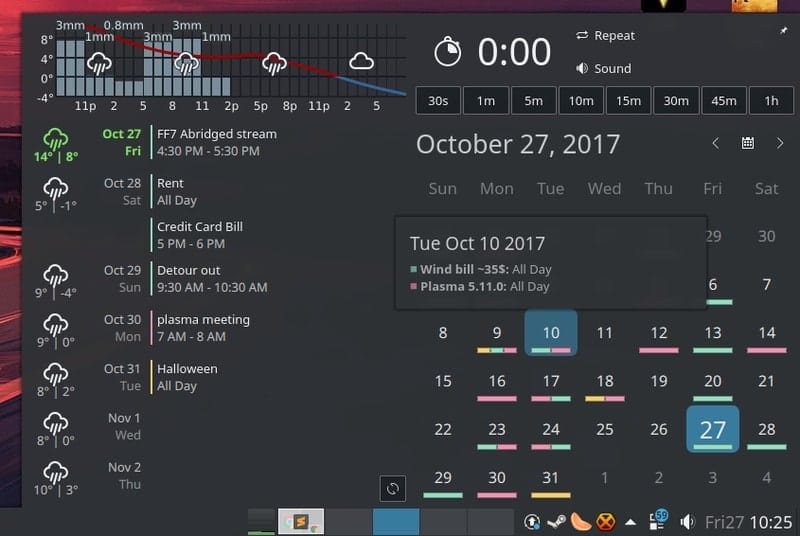
Key Features of Event Calendar
- This calendar widget shows weather updates in a graphical
format. - The timer tool has many presets to choose from.
- You can see your upcoming agendas as well as create a new
one. - This widget can connect to your Google Calendar for importing
data.
4. KDE Connect
Who doesn’t own an Android smartphone? Even Android is a great
example of a Linux derivative. Although smartphones can’t be a
replacement for traditional desktop computers. But what if you can
control your smartphone just from your desktop? This is when the
KDE Connect comes in handy.
KDE Connect is considered one of the biggest strengths of the
KDE Plasma desktop. The little widget helps you to keep your
smartphone connected to the desktop. You will be instantly notified
whenever a notification pops up or even transfer files between
devices.
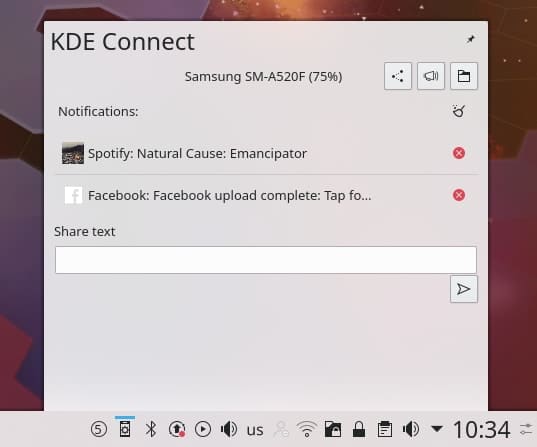
Key Features of KDE Connect
- The notifications are instantly synced. You can even reply to
the messages. - A wide range of file formats is supported for transfer between
your phone and desktop. - While connected, the smartphone can be used as a trackpad,
keyboard, or a pointing device. - KDE Connect supports multiple operating systems and
devices.
5. Win7 Volume Mixer
This is a powerful applet for the KDE environment. Designwise it
resembles the volume mixer found on Windows 7. Hence the developers
named it like this. The default volume mixer is different in
different desktop environments. They are
not that featureful or quickly tweakable. [7]
The Win7 Volume Mixer will let you control the output from
various sources. You can launch it right from the system tray. The
graphical UI is beautifully optimized, and you will find a bunch of
features regarding volume properties.
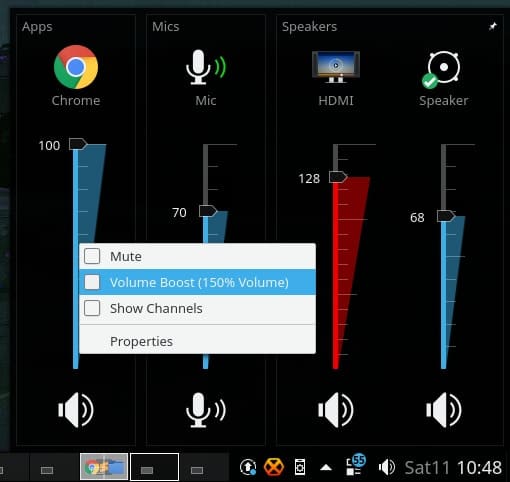
Key Features of Win7 Volume
Mixer
- You can easily switch between default input and output
devices. - The users can set up their preferred keyboard shortcuts for a
quick launch. - The sliders are vertically arranged, which are very fluid and
responsive. - You can even access to default sound properties from the
context menu.
6. Split Digital
Clock
The list of the best KDE Plasma widgets will be kind of
incomplete if I don’t include a clock widget here. No matter
whichever distro I use, I always go for a custom desktop clock. It
makes the desktop more aesthetic, and I can just take a glance at
the desktop to know the current time.
The Split Digital Clock looks like the clock found in Samsung’s
Android smartphones. This doesn’t look like a traditional digital
clock. Rather the hour and minute digits are vertically arranged. I
will even show the name of the day with the current date and
month.

Key Features of Split Digital
Clock
- You can change the basic appearances like font style, colors,
opacity, etc. - The displayable properties like time zone, date, seconds,
separators, etc. are customizable. - You can show the clock even on the system tray and docs. The
size is completely adjustable. - The main settings panel has a lot of options arranged nicely so
that you don’t get lost.
7. Translator
This is not a general-purpose widget for your desktop. But if
you are a student or an educator, then I will suggest you install
it. It is just like any other translation app out there. But the
specialty of this particular widget is that you don’t need to
launch the app every time. You can just translate right from your
desktop.
You may have heard the name of the tool Translate Shell for
Linux. This widget uses that as the backend of this widget. It uses
third party translation services API for translating a wide range
of languages. The widget is quite rich, with a lot of features.
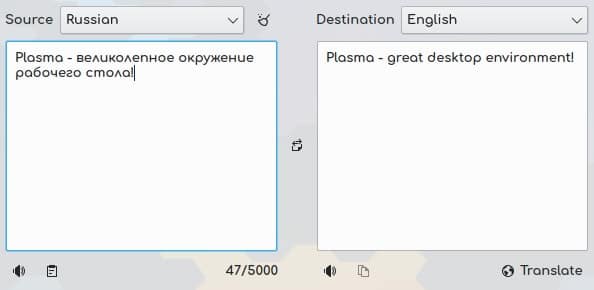
Key Features of Translator
- The UI is neat and modern, with some translucent effects.
- It has a built-in text to speech mode for learning
pronunciation. - You can choose from Google Translate, Bing Translator, Yandex,
and many other translation engines. - You can change the order of the language list, and it can
detect input language automatically.
8. Simple System
Monitor
This KDE Plasma widget is not that simple like the name sounds.
Instead, it is full of important features. A system monitoring tool
is a must-have for power users. You can monitor various aspects of
the computer visually by using it.
This widget also increases the beauty of your desktop. You can
even customize the user interface. This widget can show the current
time, total uptime, CPU load, temperature, memory status, etc.

Key Features of Simple System
Monitor
- It can talk with the temperature sensor and show the CPU
temperature. - You can change the distro logo to show it off in the
widget. - Users can choose from a variety of background elements.
- The widget size is configurable so that it fits into your
desktop.
9. Latte Dock
The dock is a signature feature of the macOS user interface[12]. But many Linux distros
have adopted this feature. Although some distros come with a dock
built-in. But some other distros will need to install a dock widget
for this.
The Latte Dock is my personal favorite for this purpose. It
helps you to pin your favorite tools and launch them quickly. The
graphical elements are quite modern, and the subtle animations make
it a perfect companion of your KDE desktop.
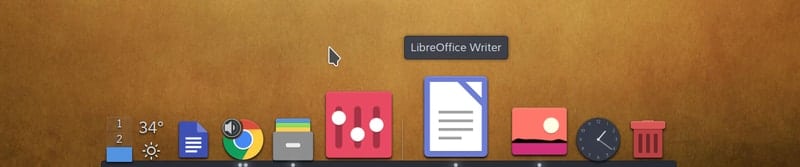
Key Features of Latte Dock
- You can set up the behavior, appearance, and perform some
additional tweaks. - The location, alignment, and visibility can be configured for
different situations. - This widget can adapt to the icon pack of your desktop
environment. - The zoom-in hover effect and the delay time can be
configurable.
10. Net Speed
Monitor
I always wanted a default solution for this purpose. This is
very convenient for metered WiFi users. A net speed monitor will
show you the current package transfer rate over your WiFi or cable
network. This tool will lay in the system tray and monitor the
bandwidth activity.
Net Speed Monitor will help you to identify your network
problems and troubleshoot them quickly. I use this because I can
easily understand whenever any background process or auto-update is
killing my bandwidth when I am in a rush for downloading the latest
series.
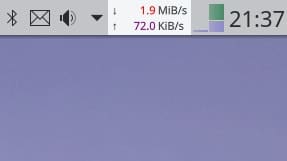
Key Features of Net Speed
Monitor
- It will show you the upload and download speeds
separately. - The measurement units can be changed from the settings
panel. - You can set up custom colors for different units.
- The update interval is configurable, which is pretty
convenient.
Concluding Words
KDE[15] is a great desktop
environment. Although it comes with many tweaks and makeovers
preinstalled, it is not perfect. Different users have different
demands. Hence you may find something is missing in the system UI.
In that case, the widgets will help you to make your distro
suitable for your job.
There are almost a thousand widgets available for the KDE. It’s
not possible to include each one of them on the list. But I
strongly believe that these 10 KDE Plasma widgets mentioned here
will be adequate for your productivity. If you still think that
your favorite widget is missing here, you can mention the name
below to let everyone know.
References
- ^
The 20
Reasons To Use KDE Desktop Environment in 2020
(www.ubuntupit.com) - ^
How To
Customize Your KDE Plasma Desktop’s Look and Feel
(www.ubuntupit.com) - ^
Download
(store.kde.org) - ^
Download
(store.kde.org) - ^
Download
(store.kde.org) - ^
Download
(kdeconnect.kde.org) - ^
Best
Linux Desktop Environment: 15 Reviewed and Compared
(www.ubuntupit.com) - ^
Download
(store.kde.org) - ^
Download
(store.kde.org) - ^
Download
(store.kde.org) - ^
Download
(store.kde.org) - ^
Ubuntu
Mac Theme: A Tutorial to Make Your Ubuntu Look Like Mac OS
(www.ubuntupit.com) - ^
Download
(store.kde.org) - ^
Download
(store.kde.org) - ^
Top 12
Best KDE Plasma Themes for Your KDE Desktop
(www.ubuntupit.com)
Read more https://www.ubuntupit.com/best-kde-plasma-widgets-for-kde-desktop-environment/

